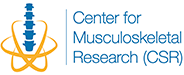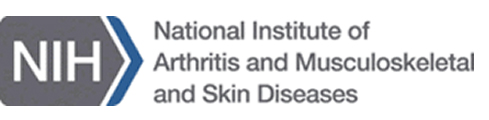Step 1. Create an account
Existing Users
First Time Users (within Mass General Brigham (Partners))
- Click here to create your account.
- Enter your Mass General Brigham (Partners) user Id and select “Lookup Information”
- Information will populate in the fields, make necessary changes if needed
- Enter the Financial Contact Information: A financial contact is the business or department administrator who manages the internal fund(s) and ensures payment is issued on time. The financial contact will receive a copy of the invoice. You can also copy the PI and additional contacts by entering multiple email addresses separated by a semicolon in the “Alternative emails” field.
- Then select “Create Account”
First Time Users (outside Mass General Brigham (Partners))
- Click here to create your account.
- Select “Don’t have a Partners ID?”
- Complete the requested information
- Add your departmental billing manager ‘s email address to the alternative email
field. Invoices and communications will be sent to the departmental billing manager, if you choose this option. You can also add multiple email addresses by separating with a semicolon. - Then select “Create Account”. Your email address will be used as your username.
Step 2. Enter Payment Information
Prior to placing a request user will be asked to identify payment. This information will be linked to the users account and available each time a request is placed.
- Log into Core website.
- From the Main navigational menu click on “User”, then on “Funds” , then “New Fund”
- Payment Type: Select “PHS” or “Non-PHS”
- Fund Number: PHS members should enter PHS fund number.
The Business unit, Project title, PI’s Name, start date, and end date will populate into the fields.
Non-PHS members select payment option by indicating PO or check, then enter PI’s Name.
Step 3. Complete online service request form
- Log into Core website.
- Navigate to the core you wish to utilize. All cores can be found by clicking on the
“Cores” menu from the top navigation menu.- In the “Search field”: Type Center for Skeletal Research, click on “Search””
- Then click on “Center for Skeletal Research“.
- Select “Services” on the left navigational menu to view the list of available services and their charges.
- Select “Request Service” appearing to the far right of each service. Or Click on “New Service Request“
- Complete service request form
- Enter Project name
- Select service(s) and click add
- Complete “General sample information” field
- Complete core specific sample information, if necessary
- Complete “Additional information about request/project” field, if necessary
- Upload documents, if necessary
- Your contact information and funding information will populate
- Complete “Business contact” field
- Then click “Create”.
- A barcode will appear on the request form.
- Please print out the request form and deliver it to the core with your samples.